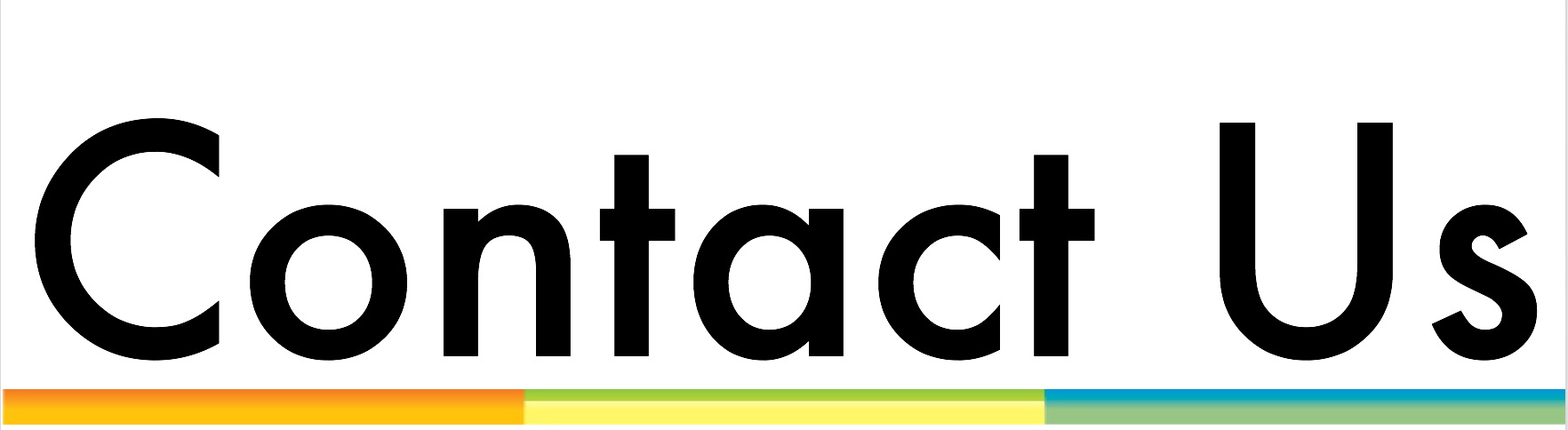Engaging Students Through Remote Office Hours
Download a PDF of this resource here.
Remote office hours (OH) may be “face to face” office hours (via Zoom) and/or might involve setting up a discussion board or chat that serves as an “online office” for students to drop in with questions. This guide will walk you through options for creating student-centered office hours. One simple way to engage students is to rename your “office hours” to “student hours” to address common misconceptions about the purpose of this time. However you opt to set up your office hours, these will be a crucial resource where students can access individualized support and connection in this new remote environment.
This Resource Guide includes:
First Decision: Face to Face, Discussion Board, or Both?
Holding Office Hours on Zoom
Using Discussion Boards or Chat for Office Hours
Communicating Your Plan for Office Hours
First Decision: Face to Face, Discussion Board, or Both?
Depending on the course you are teaching, you can design your OH to be the most useful for your students. Additionally, based on the topic you are covering on a particular day/week in the course, or the activities you hope to have the students complete during your OH, you may want to allow flexibility so that the structure of your OH can be modified.
Face to Face office hours (via Zoom or another platform) allow for real time conversation, simulating what you and the students might be accustomed to for office hours. It is also possible to draw or write on a whiteboard (physical or on Zoom), share a screen, or use a webcam to view handwritten drawings or problems. Go to: Holding Office Hours on Zoom.
Discussion Boards allow students to ask questions as they arise, rather than at a specific time each week, and do not require a stable internet connection. You might plan to be on the discussion board at specific times each week, both to answer/review questions already submitted, and to answer in real time as students submit questions. Go to: Using Discussion Boards or Chat for Office Hours
Holding Office Hours on Zoom
Zoom works well for answering questions in real time, “face-to-face” communication, demonstrating problem-solving strategies, and reviewing students’ work visually or verbally.
Considerations to make your OH accessible to the most number of students:
- Can you poll students to find a time that most can attend?
- Will you set up individual meetings? (Canvas Scheduler)
- Do any students have concerns about their internet access? Limited times during which they have access to a computer?
- Can you record your OH and post for those who cannot attend? Can students who cannot attend send questions early?
What might this look like?
Working with individuals or small groups- Turn on the waiting room feature to allow for a one-on-one OH setting. This can allow you, as the host, to admit students one at a time or a group of students who are working together.
- If you want to be able to have students work together or if you want to rotate between students, you can move students from the main room into breakout rooms. See Getting Started with Breakout Rooms. This would allow students to be split into small groups to discuss topics or to work on similar problems. Alternatively, you could put students into individual breakout rooms for them to be able to work while you rotate through the breakout rooms.
- When working with students, you can record work done on a Zoom whiteboard, share your screen, or position a camera to record work on a sheet of paper or mini whiteboard. When using the whiteboard, students can annotate the shared whiteboard to collaborate with you in real time (the whiteboard can be saved afterwards). For students to share their work, the host can allow other attendees to screen share.
- To ask questions, students can use the “raise hand” feature or type questions in the chat.
- You can record the OH for students unable to attend at the scheduled time. The chat transcript can also be recorded and saved. If recording, inform participating students in advance, and make sure the recording layout only captures your own video/ whiteboard. You may also record an answer to a commonly asked question outside of synchronous OH (e.g. using Kaltura in Canvas).
Getting Started with Zoom:
- Zoom for Remote Instruction; Zoom Guide from EdTech
- Also can be seen in a Webinar on Effective Remote Discussion Sections (Zoom Navigation Basics covered here in the webinar)
Bonus Tips for Engaging Students in Office Hour Sessions on Zoom
- Consider having an open google document for each OH session where students can write down the questions/topics they want to address. This will allow students joining in later to add questions, view topics that have been covered, and can more easily join the discussion. You can encourage students to put their initials next to the topic they want to review, even if the topic was added by someone else, to give you a sense of how many students want to review a given topic.
- Encourage others attending the session to answer questions for other students in the session (e.g., Student A asks a question, and you might say “Is there anyone who would like to answer that question?” to have another student answer the question.)
- Open the floor for other students in the session to click yes/no to questions like “Spend more time reviewing this topic?”
- Have a list of suggested topics or practice problems to be reviewed during the next OH. This may encourage more students to participate in OH since it doesn’t require them to have specific questions in mind to attend.
Using Discussion Boards or Chat for Office Hours
What might this look like?
- You can set up an “online office” where students can drop by to ask questions at any time, which might be answered in real time or at a later time, depending on what times you plan to be “in” the office. This might be a Canvas discussion board, Canvas chat, Google document, etc. (UC San Diego EdTech’s policies related to 3rd party vendors: https://edtech.ucsd.edu/lti/index.html)
- Students can post on a discussion board or chat specifically to you, or with a prompt that encourages students to also interact with each other (e.g. a Students Helping Students discussion board)
- As the instructor, you would plan to be present at certain times to respond to questions or provide additional feedback to existing student responses.
Bonus Tips for Engaging Students in Office Hours on Discussion Boards or Chat
- When you are present in real time, make sure students know you are there. For example, if a student asks a question, you might give the other students the opportunity to answer first, but be ready to jump in if the answer is incorrect or turns the discussion in an unproductive direction.
- If you see a cursory response, consider prompting the student for more information. Alternatively, if you see a profound post, consider offering thanks and encouragement, either in the forum or privately.
Communicating Your Plan for Office Hours
-
Discuss your intended structure for OH with your students.
- Why might they come to office hours? Will there be a chance to discuss or clarify concepts? Review paper or project drafts? Work through problems or formulas? Ask miscellaneous questions?
- What types of questions might be asked in the discussion board? Is there a separate place to ask questions about content vs class logistics?
- Can they get feedback on assignments or paper/project drafts? If so, where and when should they submit these?
- If students cannot attend Zoom OH, how else can they get support?
-
Introduce students to the platform/online tool(s) you will be using.
- If using Zoom, you may want to set aside time to introduce students to important features, such as turning on/off their microphones, using the chat feature, raising hands, and summoning you when in breakout rooms
- Provide students with guidelines about asking questions- how will they take turns? (e.g. type in chat to be in a queue, use the raise hand feature of zoom, etc.).
-
Communicate what students can expect of you.
- How often will you check and respond to questions?
- If using Zoom OH, is there a moderated discussion board to ask questions? (e.g. a Students Helping Students discussion board).
- Can they email or message you outside of the discussion board or chat?
- How often will you be responding to emails or checking a discussion board?
- What will you do to make sure you can help all students in OH, or how will you prioritize what to help with?
-
Discuss your expectations for your students.
- Share your expectations for their interactions in remote OH, whether discussing in real time or asynchronously (e.g. Sample Community Guidelines and Expectations.)
- What are expectations for student contributions, both in asking questions and in responding to others? If participation in office hour discussion boards or chat is a part of the course grade, communicate what is expected. Consider providing a discussion board rubric or guidelines for your students, so they know what is expected of them.
- How should students prepare for OH? Should students come with questions or work to have you review? Should students send in questions ahead of time?
For more additional resources and information, check out UC San Diego’s Teaching + Learning Commons resources for remote instruction.